Facebook’s Cambridge Analytica data scandal, explained
Cambridge Analytica improperly obtained data from as many as 50 million people. That’s put Mark Zuckerberg on the defensive.
![]()
Cambridge Analytica improperly obtained data from as many as 50 million people. That’s put Mark Zuckerberg on the defensive.
![]()
Toyota announced they’re adding Amazon Alexa as a feature in some of their cars, but will it be as convenient and helpful as it’s supposed to be?
![]()
Have you noticed an uptick in those super annoying robocalls, telemarketers, and scams hitting up your smartphone all hours of the day and night? I have, and it’s driving me nuts.
Last month, I had a bogus call to lower my electricity bill. A few weeks ago, it was a pause after I said hello, then a woman saying, “Oh, I’m sorry, I’m adjusting my headset,” before launching into a sales pitch of some sort. And then there’s the daily deluge of numbers that look legit — like my daughter’s school calling, or a media outlet from Manhattan — only to end up being an obvious scam. “This is George Michael,” says a male caller with a heavy accent, “calling from your online pharmacy with your diet medication.” Talk about adding insult to injury.
According to the Federal Communications Commission, there are nearly 2.4 billion robocalls made every month. That’s more than 7 calls per person, according to new research from the YouMail Robocall Index.
At best, the calls are frustrating. At worst, they’re robbing us blind. So what can we do about it once and for all?
Let’s start with a little self-education. How the heck are these criminal-callers getting our cell numbers in the first place? If you don’t post it publicly across social media, use it on shady shopping sites, or shout it out to every telemarketer who calls — how is it getting out there? The Better Business Bureau recommends Googling your own number. Do it. I’ll wait.
Was it there? Mine was. It might not be alongside your name, but chances are it’s there, collected by a “people search” company like Nuwber that aggregates information from “White Pages listings, Public Records and Social Network Information.” Thanks to modern technology, these lists are now easy for cyber scammers to scrape. And that’s how the the robo-games begin.
If you haven’t already, add your cell number to the National Do Not Call list. I just went there to verify that I’m on the list and sure enough, I’ve been registered since February 2006. So much for that. Obviously, it doesn’t fix the issue all the way around, but it does help keep legitimate companies from cold-calling you. Sadly for us, the bad-guys have easy workarounds (like #1).
If you’re already on the Do Not Call Registry and still get hit up, report the calls to the FTC, which compiles the reports and hands out the fines. You can also block them right from your smartphone and block any spammy texts too.
On iPhones, tap the green phone icon on your home screen, select the “Recents” tab on the bottom of the screen, then tap the blue “i” information icon next to the phone number you want to block. A screen pops up with a bunch of options and at the very bottom you’ll find “Block This Caller.” Tap it and then when the verification screen appears, confirm your decision.
On most Androids, there are two easy ways to block numbers. If you’re on the standard version of Android 6.0 you can go into your call log and long-press on the number you want to block, then select “Block number” from the pop-up menu.
If you’re using a version of Android other than the stock version (or if you don’t know which version you’re actually using) you can select “Settings” and then “Call blocking,” then tap “Add number” and type in the number you want to block.
There are a handful of apps that promise enough anti-spam ammo to stop annoying calls for good. They all require a bit of set-up, but the toughest part of that so far for me has just been remembering my AT&T password. (You’ll need the provider password for some of them.)
Nomorobo – (iOS)
This is my best of these apps I’ve reviewed to date — so it’s no surprise that it won a competition by the FTC. After you download the app onto your device, you can sign up for a free trial for 30-days, or commit right away to either $1.99 per month or $19.99 per year. (If you don’t remember to cancel your sign-up, you’ll be auto-billed.)
After you install the app, it prompts go into your iPhone’s settings, select “Phone” then tap “Call Blocking & Identification” and tap Nomorobo to enable it. Back in the Nomorobo app, it asks you to enter your phone number for verification (to make sure you’re not a robocaller yourself). After that — you’re done.
You can send yourself a test robocall to see exactly how it all works. When a sketchy telemarketer hits up your phone number, your call screen shows a big red dot and a note that says “Robocaller” so you know to avoid it. There’s even an option in the app to block these calls automatically, before they even reach your smartphone screen.
Nomorobo swears it doesn’t block legitimate calls from pharmacies, schools, or other important institutions — because it “analyzes millions of calls made to hundreds of thousands of phone lines every single day.” While it doesn’t want to say much more about its secret sauce than that, I’m using it and it seems to be working well.
Truecaller – This paid app (iPhone, Android, Windows Phone) reports that it’s collected more than 3-billion phone numbers and relies on information from users to filter out the scams. When the app identifies a specific phone number as robocall or scam, it lets you know with an alert on the call screen. The website says it gets its information from a central database that is constantly being updated with new phone numbers.
Set up is similar to NoMoRobo. Download the app, follow the prompts. I like that you get link it to Facebook to auto-fill and there’s an animated screen that shows you the entire set-up process. It doesn’t get much easier than that.
There are several pricing options, but you end up paying about $1.50 per month for the full suite of features. Because Truecaller queries a central database for information on each number, the app requires a data connection to identify new callers, so keep that in mind if you often find yourself in places without 3G or 4G available.
Enough is enough!
I posted a message on this topic in my Facebook feed, and dozens of people chimed in. Other people have good things to say about similar apps such as PrivacyStar, Mr. Number, Hiya, and YouMail. We’ll try those and deliver an updated anti-spam round-up with the next few weeks.
Have you found a clever way to outsmart robocalls? Be sure to let us know in the comments section below.
Solitaire has been a staple for office distraction since Microsoft first included the game in Windows 3.0 in 1990. But the digital adaptation wasn’t made by an iconic coder or just one of the company’s many full-time employees. It was programmed by an intern.
Great Big Story has an interview with Wes Cherry, who was an intern at Microsoft in 1988. He describes the experience as “all-encompassing,” but even internships at Microsoft have lulls. He put the downtime to good use. “I came up with the idea to write Solitaire for Windows out of boredom, really,” Cherry said. “There weren’t many games at the time, so we had to make them.” Read more
